How to Define a URL Alias / Bookmark Keyword in Chrome
The URLs of many web sites are long and hard to remember. It's also painful to type them in full in the omnibox. You can create a bookmark for it. However, the number of bookmarks you can put on the bookmark toolbar is quite limited. A good solution to this problem is to be able to create a short alias mapped to the original URL in the browser. After the alias is defined, you can simply type the alias from the address box to reach the destination web site quickly. Firefox supports this using a similar concept called bookmark keyword. However, for Chrome users, there is no straight forward to define an alias for a URL. A cumbersome way to achieve this in Chrome is add a custom search engine without parameter and use the keyword for the search engine as an alias as illustrated in this article.
If you are a fan of Google Chrome, you might want to try Slimjet which provides built-in support for URL alias. Slimjet is a free web browser forked from the Chromium open-source project and shares most of the features with Chrome. It's also compatible with all the Chrome extensions. It is fast and robust like Chrome but more flexible, customizable and more powerful out of the box.
Here is a screenshot of the URL Alias definition dialog in Slimjet,
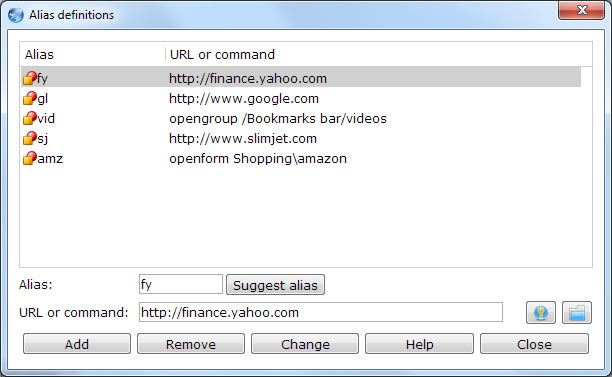
URL Alias Definition Dialog
What makes the alias feature in Slimjet more powerful is that you can even define aliases to open a QuickFill form file, or set it to open all bookmarks under a bookmark folder like a site group.
For example, you can type "fy" in the omnibox and the site http://finance.yahoo.com will show up as the first match. All you have to do is to press enter to go to the Yahoo Finance website.
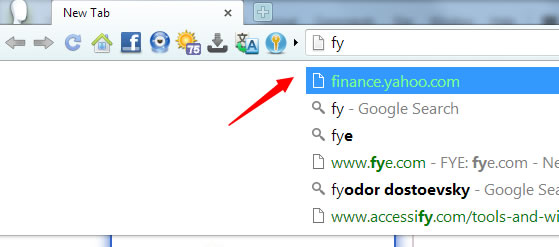
If you are not yet an existing Slimjet web browser user, Download Slimjet for FREE Now to start enjoying the "URL Alias" feature and a lot more other powerful features available in Slimjet.
