Block Ads in Slimjet Browser with Built-in Ad Blocker
Why should we block the ads?
Are you fed up with all the ads on the Internet? The ads exist pretty much everywhere, such as Google, Yahoo, Facebook, Youtube, Twitter, etc. The ads are not only annoying and distracting. They also consume your bandwidth and slow down your Internet connection. Some of the rich-media video ads take a lot of memory and keep your CPU busy. It drags down the performance of your entire browser and shortens the battery life if you are using a portable device. In addition to that, many of the scripts that serve the ads track your browsing behavior and profile your online identity. By blocking the ads, you can ensure maximum protection for your privacy.
Built-in Ad Blocker vs Ad Blocking Extensions.
Many users block the ads with third-party ad-blocking extensions. Examples include "Adblock plus", "AdBlock", "Adguard AdBlocker". While the ad-blocking extenisons do the job reasonally well, Chrome extensions are based on Javascript and slower than native implementations in C++. In addition to performance issue, Chrome extensions also take an additional process per extension, adding up to the memory overhead. To get optimum performance and minimize memory consumption, we have chosen to implement the ad-blocking functionality directly within the application-level code in C++ in Slimjet. Since the ad-filtering operations are run every time a single piece of web resource (an image, a script, a style sheet or a web page) is loaded, the built-in ad blocker can have a significant performance advantage over javascript-based ad-blocker extensions.
The ad blocker in Slimjet is powered by the same community-maintained ad blocking filter rules used by Adblock Plus. The rules will be updated every 30 days to adapt to the changes on the websites.
How to enable Ad Blocker in Slimjet
To enable ad blocker in Slimjet, select "Ad blocker->Enable ad blocker" from the browser menu.
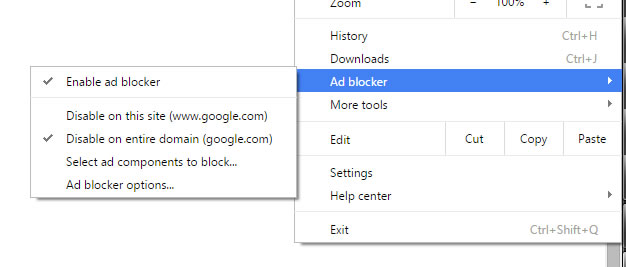
Please do not enable any other ad blocker, ad stopper / ad killer extensions when you have enabled the built-in ad blocker. Otherwise, there might be some conflict and the performance of the browser will significantly reduced. Sometimes the ad blocker might block components that you want to see in a web page. If that happens, you can disable the ad blocker on a per-domain basis. Just select "Disable on this site" or "Disable on entire domain".
Setting Ad blocker options
Select "Ad blocker options" from the ad blocker menu to open the ad blocker options dialog.
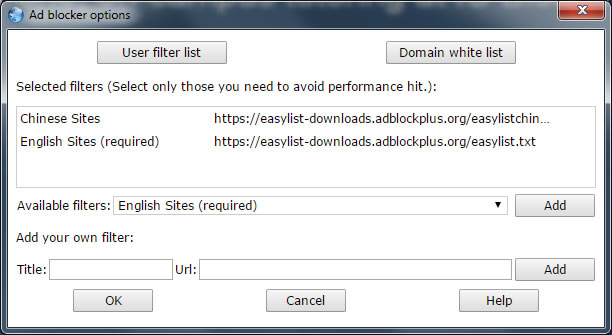
Select one or more filter lists based on the language of the websites you visit. If you visit English sites only, select "English sites" only. Otherwise, select "English sites" and the native language you are using. If you are concerned about being tracked by the advertising scripts, select the "Privacy Protection List" as well. You can also add any third-party filter subscriptions by specifying its title and URL at the bottom of the options dialog.
Quick Access to Ad blocker options from toolbar
You can customize the toolbar and add the "Ad Blocker" button to the toolbar so that you can have quicker access to the ad blocker control options.
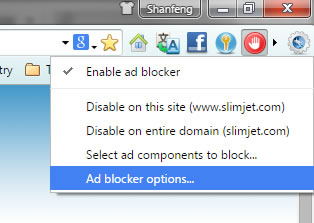
Select ad components to block
Find a piece of ad not captured by the selected filtering rules? You can kill it easily. Just select the menu "Select ad components to block..." from the ad blocker drop down menu. After that, click on the ads that you want to block and a user-defined rule will be automatically generated to block the selected ads. As simple as that.
