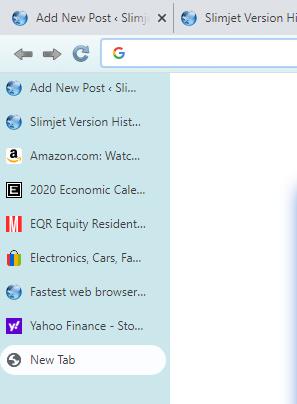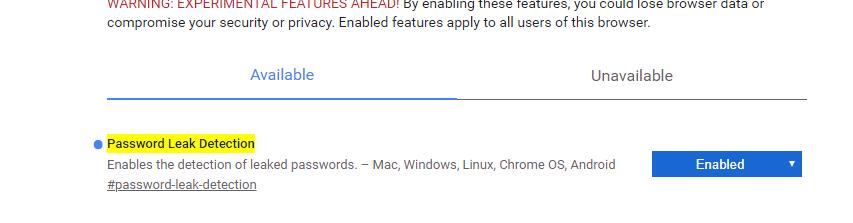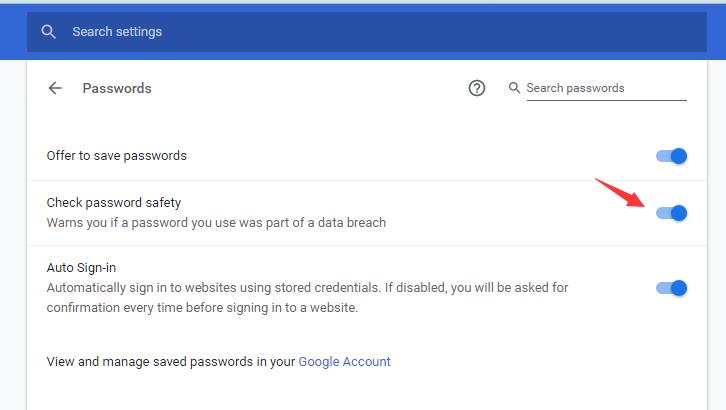It is a common problem for modern browsers to use a lot of system memory when you open a lot of tabs. Each tab has a lot of images and videos. Your system memory can be used up in no time. Also, the JavaScript running in all the tabs can make the CPU busy all the time. That’s why we have provided an option to automatically unload idle tabs sitting in the background to save memory and reduce CPU usage. When a tab is unloaded, the tab is still sitting there but the web page content is no longer hosted. When you click on an unloaded tab, the browser will simply reload the web page again. So you save memory at the cost of a little bit delay when you try to access an unloaded tab. It wouldn’t be much of an issue if you rarely have to access an unloaded tab.
After turning on the option of automatic tab unloading, we are still faced with the problem of having too many tabs on the tab bar. A couple of hours after opening the browser, we usually have 30 or more tabs on the tab bar. That makes finding a tab you want painful and time consuming. What I normally do is stop what I am doing and manually close the tabs I no longer need. If we rarely have to access an unloaded tab, why not closing unloaded tabs completely to free up the tab bar space? That’s why we have added an extra option to automatically close the tabs that we no longer need, as shown below
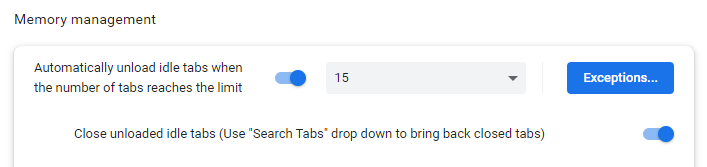
After turning on this option and using the browser for more than 10 days, I think it works pretty well for me. I never have to manually close tabs I don’t need any more. I limit the number of tabs to 15. When I open more tabs beyond that, an existing tab will be automatically closed based on the order of last accessed time. That is, we will close a tab that hasn’t been accessed for the longest time. There are also other conditions that prevent a tab from being closed, such as the exception list. If the tab currently has data being input or processed, it won’t be closed. The browser will rarely close a tab resulting in loss of data. If you need bring back a recently closed tab, you can easily get it back by searching for it with the “Search Tabs” drop down. It can search for open tabs as well as recently closed tabs.
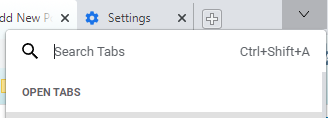
I encourage you guys to give this option a try. I think you will like it.