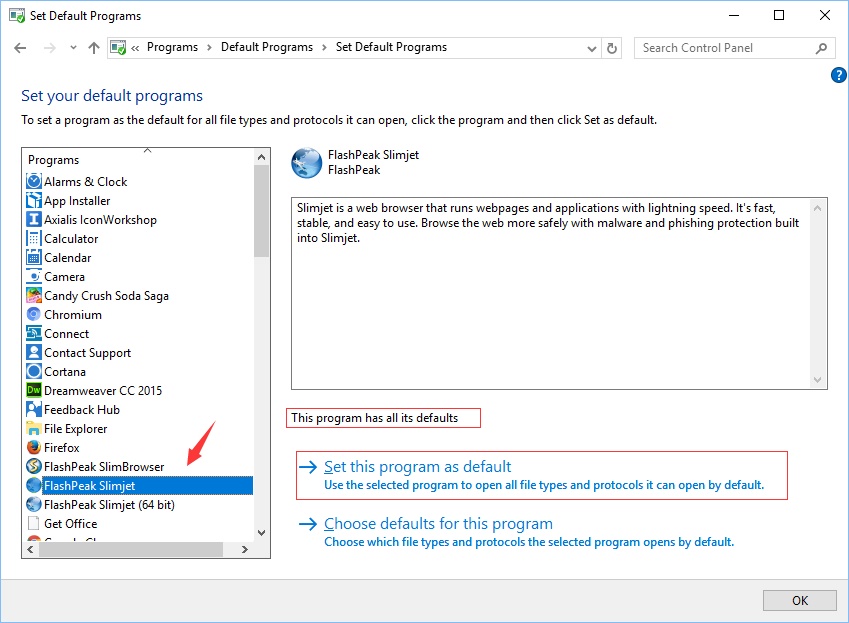How to set Slimjet as default browser
To set Slimjet as the default browser, click the menu button ![]() and select "Settings" from the browser menu to open the settings page. Scroll down to the "Default bowser" section and click the button "Make Slimjet Default Browser" if the current browser has been set to something else. If it shows "Slimjet is the currently the default browser", click the button "Repair browser registry settings" to register the default browser settings with Windows again. This should be sufficient for Windows 7 users.
and select "Settings" from the browser menu to open the settings page. Scroll down to the "Default bowser" section and click the button "Make Slimjet Default Browser" if the current browser has been set to something else. If it shows "Slimjet is the currently the default browser", click the button "Repair browser registry settings" to register the default browser settings with Windows again. This should be sufficient for Windows 7 users.
On Windows 8 or 10, the default browser can't be automatically set by our code due to system policy limitation (except for Microsoft's IE and Edge, of course, which gets special treatment). Therefore, Slimjet will open the metro mode "Default apps" setting page as shown below. Scroll down to the "Default browser" section and set Slimjet from the list of available browsers.
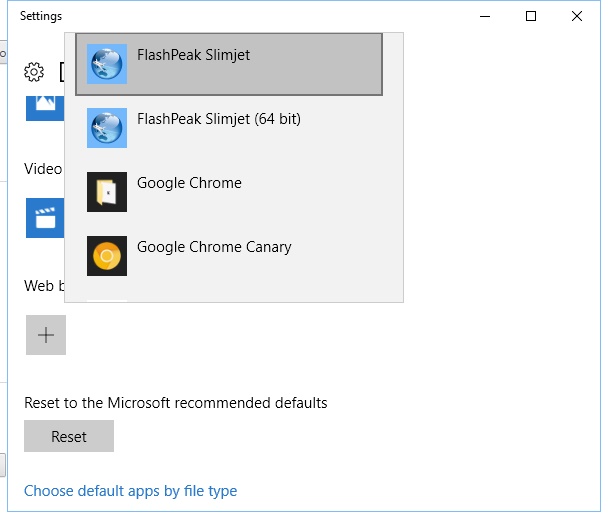
However, more often than not, the metro mode "Default apps" page doesn't let you set any browser othan Microsoft Edge as the default browesr due to "mysterious" reasons. In that case, you can manually open the desktop mode "Default programs" control panel page. Click the circle-shape search button on the task bar and type "Control Panel" in the search box and press Enter to open the control panel. Navigate into the section "Programs->Default programs->Set your default programs". Select "FlashPeak Slimjet" from the list on the left. On the right side, click "Set this program as default" until it says "This program has all its defaults".