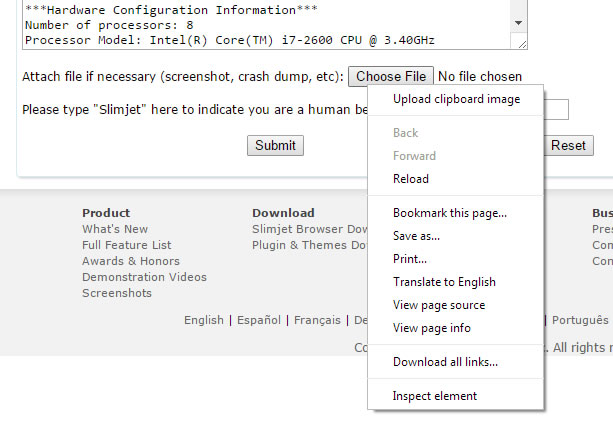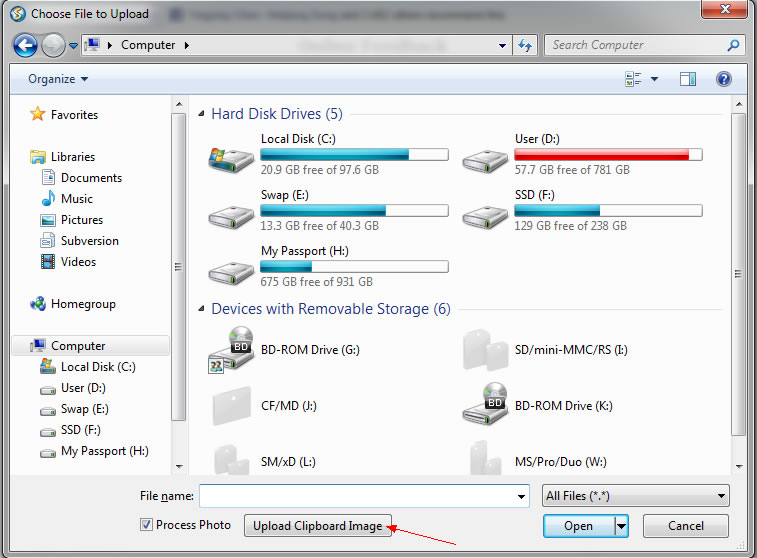Slimjet Online Help |
Upload Clipboard ImageThere are two easy ways to upload clipboard image in Slimjet. But to use either of them, you need copy your image into clipboard first, e.g., by capturing a screenshot of the selected area of the current page. 1. Upload clipboard image via context menu of the "Choose File" buttonIf the uploading interface has an explicit "Choose File" button available, you can right click on the button and select "Upload clipboard image" from the context menu. The clipboard image will be saved to a temporary file and the file path will be automatically populated into the file upload control.
2. Upload clipboard image via the file choosing dialogSome web sites don't have an explicit "Choose File" button, e.g., if they use flash control to do file uploading. In this case, click whatever link or other button to bring up the file choosing dialog. If you have image already in clipboard, you should see a button named "Upload clipboard image" at the bottom of the dialog as shown below,
Just click the "Upload clipboard image" button to automatically save the clipboard image to a temporary file and pass it to the underlying file upload control. |
|